Maps are a convenient way to present information on the natural or introduced occurrence of species. In FishBase, maps are created anew from the information in the database whenever they are evoked; this is the only feasible way to deal with the distribution of more than 25,000 species.
Also, FishBase maps are not classical distribution maps but rather present the data on which such maps are based: the countries from which species are reported and the localities (points) where they have been collected. References to such occurrence are available in the COUNTRIES and OCCURRENCES tables under the species in question. Our decision not to show the traditional shaded areas to indicate the distribution of a species has often been criticized because despite our warnings, first-time users tend to interpret the highlighted countries as distribution area, which is of course grossly erroneous, especially for large countries that border more than one ocean. We plan to overcome this problem by including many occurrence points for many species as is done in the Atlas of North American freshwater fishes (Lee et al. 1980). Towards this goal, collaboration has begun with a number of museums. Thus, the current version contains over 600,000 collection records for over 18,000 species, and we expect this number to continue to grow (see the ‘OCCURRENCES table’, this vol.).
The global map used by WinMap is composed of coastlines/islands, country boundaries, rivers and lakes. These are vector data obtained from Micro World Data Bank (MWDB-II). MWDB-II is a highly compressed version of the full WDB-II, a digital map database of 200 Mbytes initially produced by the U.S. Central Intelligence Agency (CIA), then released for public distribution by the National Technical Information Service (NTIS), U.S. Department of Commerce, and now available in a CD-ROM called Mapping Resources CD-ROM #1 prepared by Micro Doc.
To display a map, click on the button with the globe icon in the SPECIES, GENUS INFORMATION, FAMILY, COUNTRY INFORMATION, INTRODUCTIONS, REPORTS or FISHWATCHER windows.
A dialog box (see Fig. 60) will be displayed allowing you to set several map options. The default settings will mark countries from which a species is reported with light green, countries to which a species has been introduced with orange rectangles and available occurrence points with yellow dots. You can also create maps that, for each fish introduction, show a (red) line (‘introduction paths’) between the country of origin and the country of introduction. These lines have red dots at either end and clicking on these provides details on the introduction in question. Plotting occurrence points for a genus or a family in addition to the species points is of interest to biodiversity studies.
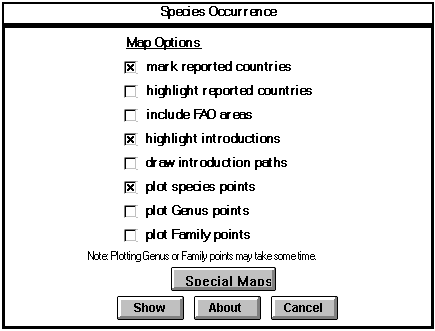
Fig. 60.The WinMap dialog box illustrating default setting. These may be modified, e.g., to highlight reported countries.
You can also zoom in right away on selected countries or ecosystems, using the Special Maps button.
On the Internet, we use two different kinds of maps: a) the xerox map server which plots up to 100 points and allows zooming and overlay of country borders and rivers; and b) static maps for the world and continents, which allow to click on points and see the information behind them. You can access these maps if you click on the Point map link in the ‘More information’ section of the ‘Species Summary’ page. We have also provided some static biodiversity maps in the respective section of the ‘Search FishBase’ page. We plan to replace these rather crude maps with high quality maps and a GIS interface by purchasing respective licenses for Internet use from ESRI.
The remainder of this chapter is very detailed and technical. It is meant for colleagues who want to use WinMap with their own software. Other users may want to skip this section. The following are the functions provided by WinMap:
Zoom: Click on the Zoom option in the menu bar, then use the mouse to move the pointer on the screen. WinMap displays the current position of the cursor in degrees and minutes in the lower right corner of the map. To zoom in on a desired portion of the map, select the upper-left corner and determine the size by dragging the mouse. Use the right button to cancel the operation. Note that after zooming in the gray color of the continents sometimes ‘floods’ the sea. In such case, please write down the coordinates of the upper left and lower right corner and send them to us, so that we can reproduce and fix the problem.
Capture: If you select Capture from the WinMap Menu, you are offered the options to either save the current map to the file C:\FISHBASE\TEMP.BMP or to call PAINTBRUSH (or PBRUSH) where you can modify and print the map;
Point info: If you double-click on an occurrence point (yellow dot), information about locality, coordinates, collector, year of collection, accession number, etc., as extracted from the OCCURRENCES table, will be displayed in a pop-up window.
When WinMap is started from within FishBase, WINMAP.LST is generated in the C:\FISHBASE directory:
WINMAP.LST contains the names of the files to be plotted, including the base map and the overlays. For example, to plot a world map with country boundaries, rivers, lakes, occurrence points and highlighting countries of occurrence, WINMAP.LST will include the following:
WORLD3._FL (a raster image of the world)
COUNTRY3.DAT (country borders)
DISTR.DAT (country where species occurs)
RIVER3.DAT (major rivers)
LAKE3.DAT (major lakes)
POINT.DAT (point data with related information)
The files COUNTRY3.DAT, RIVER3.DAT and LAKE3.DAT are existing overlay files, while POINT.DAT and DISTR.DAT are generated by FishBase. WORLD3._FL contains vector map data. The files for the base map and other overlay files are found in the WinMap directory while the generated files are in C:\FISHBASE directory.
In general, the format for the WINMAP.LST file is as follows:
<._FL file> [/X | /S][, x1, y1, x2, y2[, ratioFlag]]
<overlay file | user file> [/legendFlag]
.
.
.
where,
Vector file of a base map which has a corresponding ._FR file. The ._FR file contains the map boundaries and the fill points used to ‘flood’ the land with gray;
An option to automatically create a TEMP.BMP file, exit from WinMap and continue printing, e.g., reports that use the TEMP.BMP file to include maps. With this option, colors will be changed to black and white (see Fig. 61);
An option that controls zooming in on high resolution maps. If the /S flag is not specified while plotting a world map and a zoom operation is done, world map files of different resolution will be used depending on the size of the zoom area. There are three world map files: WORLD1._FL, WORLD2._FL and WORLD3._FL. The WORLD1._FL file has the highest resolution and is used when zooming in on small areas;
x1, y1, x2, y2
A different map boundary to overwrite the default map extent specified in the ._FR file, where x1 is the minimum longitude; y1 is the minimum latitude; x2 is the maximum longitude; and y2 is the maximum latitude. Longitude and latitude are expressed in degree-decimal. This option allows zooming in on an area when calling WinMap, instead of starting with a world map (see Fig. 61).
ratioFlag
An option to maintain the aspect ratio. Specify ‘1’ to keep the aspect ratio of the original map or ‘0’ to disregard the aspect ratio. ‘1’ is the default value. If ‘0’ is selected, the aspect ratio will be determined by the map boundaries (see above);
overlay file
Vector files overlayed on the base map. See Overlay Files section for different types of overlays;
user file
Special type of overlay file (refer to User Files section for more information);
For example, in changing the first line of WINMAP.LST to:
WORLD3._FL /X, 30.0, -35.0, 120.0, 23.0, 0
WinMap will plot the portion of the world map from 30ºE to 120ºE and 35ºS to 23ºN without maintaining the aspect ratio of the world map. The /X option tells WinMap to create a TEMP.BMP file then quit from WinMap.
Note: WinMap always expresses coordinates in degree-decimal. Use positive values for north and east, and negative values for south and west. For example, 12º33’N 174º45’W becomes 12.55, -174.75.
Plotting a base map requires a map file (._FL) and a range file (._FR). The map file contains the vector data and the range file gives the boundaries of a map. The map file has the following format:
-
Latitude, Longitude, P
Latitude, Longitude, L
.
.
.
Here is an example of a ._FL file: the vector type P denotes the start of a new line and L the continuation of a line.
-
65.0405, 180.0000, P
64.7750, 179.4825, L
64.8167, 179.4833, L
64.5833, 178.5000, L
64.7000, 178.7333, L
.
.
.
The first row of a range file (._FR) consists of a map description, minimum longitude, minimum latitude, maximum longitude and maximum latitude. It may also contain points to fill the land with gray. For convenience, the fill points may be grouped by country. See the description of the DISTR.DAT file on how to fill countries with different colors. A range file looks as follows:
Map description, MinLongitude, MinLatitude,
MaxLongitude, MaxLatitude
*CountryName, CountryCode
Latitude, Longitude
.
.
.
*CountryName, CountryCode
Latitude, Longitude
.
.
.
For example, the WORLD3._FR file corresponding to the world map contains:
-
WORLD MAP, -30, -70, -30, 90
*AFGHANISTAN, 004
33.75, 65.7167
*ALASKA, 840A
65.4667, -143.9833
68.4833, 161.7167
65.4667, 164.5667
61.6833, 162.85
.
.
.
There are three types of overlay files that WinMap can use: POINT, LINE and POLYGON. These files have a .DAT file extension and have a header in the first row to distinguish what type of overlay they contain. Here are the different formats for each type:
The POINT overlay allows the placing of colored symbols on a map. It has the format:
POINT, DATAnxx[, [PointSize][, RedValue, GreenValue, BlueValue]]
Latitude, Longitude, "Year", "Place", "LongDescription"
.
.
.
Here is an example of an occurrence data file for Oreochromis niloticus niloticus:
POINT, DATA
32.067, 34.800, "1927","Ras-el-Ain","Bewsher, BMNH 1927.10.17.8-14, Ras-el-Ain, near Jaffa (Tel Aviv)."
32.000, 35.000, "1984","Yarkon River","Fishelson, not catalogued, Probably Yarkon River"
32.000, 35.000, "1984","Yarkon River","Fishelson, P 628, 927, Probably Yarkon River"
Note that the data above represent three rows. Latitude and longitude are given in degree-decimal. The points plotted by this file are ‘active dots’, i.e., the information in quotation marks is displayed upon double-clicking on the left button of the mouse.
DATAnxx is used to specify the data type: n - for the types of symbols; xx - for the color codes. The values of n are: 1 - filled circle, 2 - unfilled circle, 3 - filled square, 4 - unfilled square. The the values for xx are: 00 - black, 01 - blue, 02 - green, 03 - cyan, 04 - bright red, 05 - magenta, 06 - brown, 07 - light gray, 08 - gray, 09 - light blue, 10 - light green, 11 - cyan, 12 - red, 13 - light magenta, 14 - yellow, 15 - white. If the file header does not specify the data type, the default will be used which is yellow points with the four different types of symbols.
If you want to use different symbols and/or colors, these have to be stored in separate POINT files (see USER FILES below).
Indicating a pixel value in the PointSize parameter which is expressed in device units can change the size of the symbol. The actual point size is double the value indicated. The default PointSize = 4.
WinMap uses the 16 standard VGA nondithered colors. These colors are represented by a combination of 8-bit RedValue, GreenValue, BlueValue variables. Each value can be 0 to 255. Table 3 shows the different combinations for each color.